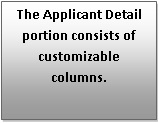
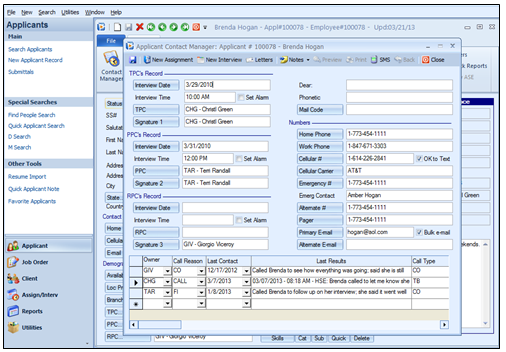
![]()
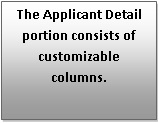
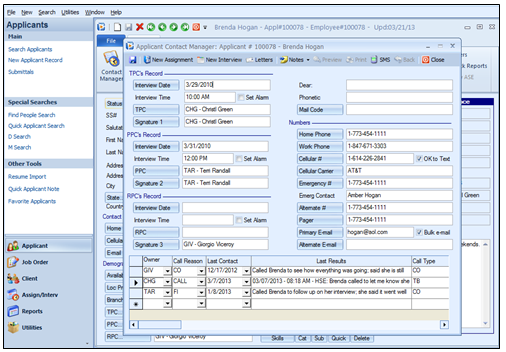
Applicant Contact Detail columns and rows reset
The column headings on the Applicant Contact Detail are described as follows:
Owner Code: This is the Consultant that ‘owns’ the row of information. Click the down arrow to access a list of Owner codes.
Owner Name: The name of the Consultant. This is not a data entry field; it is tied to the Owner Code. After selecting an Owner Code, simply click in the Owner Name field or use the tab key to auto-fill the name.
PC Type: The role of the Consultant, i.e. Recruiting, Sales, Placement, Admin, Collections, etc. PC Types are entered by the Systems Administrator via Codes Editor. Click the down arrow to access the list of PC Types.
First Contact: This is the date that the Consultant first contacted the Applicant. Click the down arrow to access a calendar.
Last Contact: The date of the last contact with this individual. This information will automatically update to the Applicant Log and will appear on the Activity Reports. Click the down arrow to access a calendar.
Follow Up Date: The date the Applicant is to be followed up on; this follow-up date will appear on the Daily Planner and the Activity Reports. Click the down arrow to access a calendar.
Follow Up Time: The time that the follow up action is to take place. Enter in military time (add 12 to any time for afternoon/evening) and this field will auto-format.
Follow Up Alarm: Click this checkbox to automatically enable the reminder alarm function on the daily planner for this follow up.
Call Type: This describes the nature of the follow up (to occur in the future) with the Applicant, i.e. Availability, Appointment, Presentation, etc. The Call Type codes are entered by the Systems Administrator via Codes Editor. This code will populate the Daily Planner but not the Log. Click the down arrow to access the list of Call Types.
Call Reason: This describes the purpose of the Contact with the Applicant, i.e. Availability, Appointment, etc. The Call Reason codes are entered by the Systems Administrator via Codes Editor. This code will populate the Log and the Activity Reports, but not the Daily Planner. Click the down arrow to access the list of Call Reasons.
Last Results: This is where any notes/documentation of what occurred during the contact with the Applicant, can be entered. Double click to get a larger note area to enter information. This displays the Applicant Owner Detail Window. Double clicking provides some additional options such as Timestamp, Clear, Copy, Paste, Spell Check and Print. Click on Timestamp to get a date/time/user stamp in the Last Results notes. To clear the entire Last Results note, Click on Clear. To copy the contents of the Last Results note, Click on Copy. To paste the data in memory, Click on Paste. To perform a spell check on the Last Results note, Click on Spell check. To print a Last Results note, Click on Print. Click the OK button to save your entries.
The Last Results notes are the Journal Notes that relate to the Owner’s correspondence with this Applicant. These notes are permanently journalized within the applicant and can be viewed but not modified. As an option, they can automatically repeat in the General Profile Information. The Last Results notes can also be viewed on the Activity Reports.