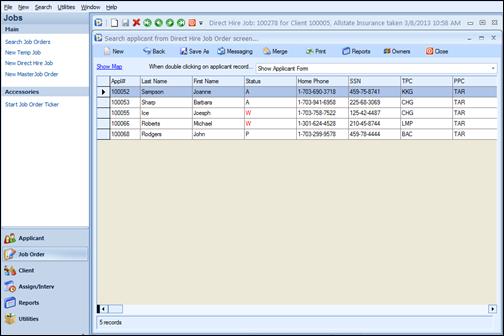
Ultra-Staff offers an easy method to create batch interviews for direct hire job orders. In the event that multiple interviews need to be created for a direct hire job order, the batch process provides an easy option. It operates much like the Resume Submittal process.
When an open direct hire job order is on screen, simply click on Applicant Search from the Ribbon Bar. This will populate the search screen with skills and the position code from the existing job order. Run the search and the results are displayed in a grid.
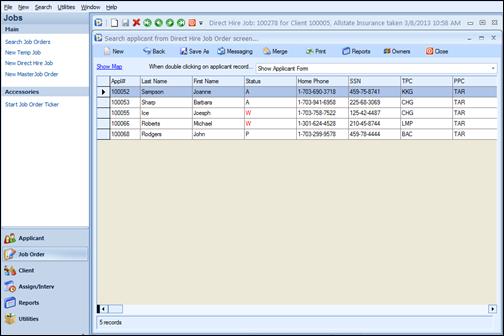
Search results from applicant search from Direct Hire job order.
At this time, it may be necessary to edit the list. Perhaps some of these applicants are not available or not qualified to be assigned to the job order. To delete their names from the results grid, simply highlight the line containing their name. To select the line for deletion, click the cell to the left of the line. (The line will highlight even if the cell is not clicked, however the line will not remove unless the cell is clicked.) Then, right click on the grid and select ‘Remove from search results list.’ The line will instantly disappear. Continue to edit the list in this manner until it contains only those applicants you wish to assign.
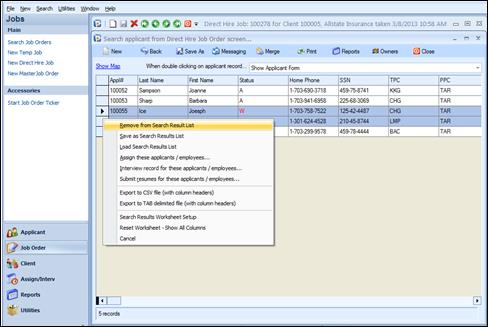
Applicant results grid with multiple names highlighted
To delete multiple lines at once, just highlight the top line of the section by clicking in the cell to the left. Then, holding down the Shift key on the keyboard, select the last line of the group slated for deletion. This will highlight the entire section. Next, right click and select ‘Remove from search results list.’ The entire group will be deleted.
Similarly, if specific names are targeted for deletion, use the Control key on the keyboard while clicking on the specific line. This will highlight only those individual lines. Then right click and select ‘Remove from search results list.’
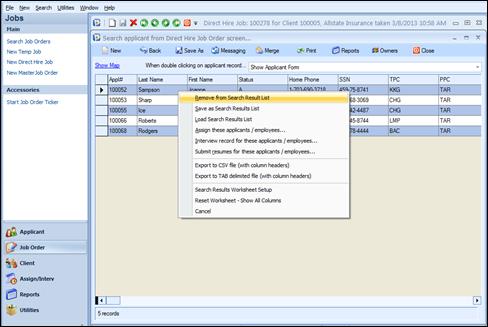
Select individual lines using the Control key
When the results list contains the desired applicants, right click and select ‘Interview records for these applicants/ employees.’
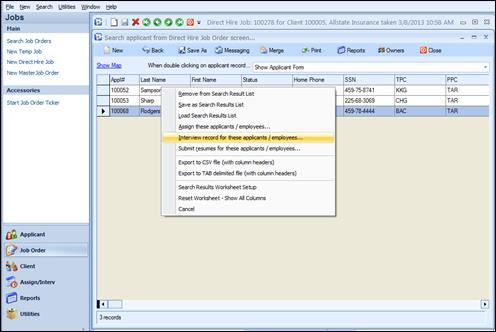
Select Interview record for these applicants/employees
The condensed job order screen, with the applicants from the edited search results, will be displayed.
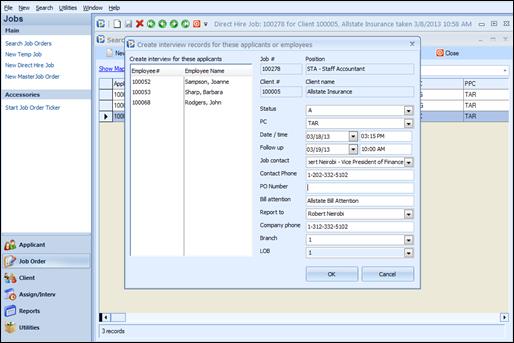
Batch Interview screen
Note the information sourced from the job order screen. This screen enables the user to assign all of the applicants listed in the box at the upper left in one click. Information in the screen should be verified for accuracy, and the user still has an opportunity to change any of the fields shown in white, with the exception of the applicants themselves. This is a great time to set follow-ups.
When the information is complete, click to OK button to create the interview records. The process is completed when the screen returns to the applicant search grid. Return to the job order and open the Interview icon. All of the interviews are displayed because they have a status of A – Active.
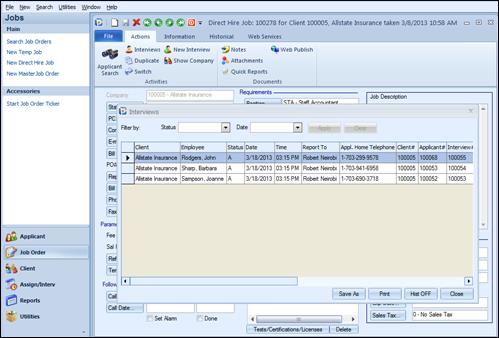
Interviews created through the Batch Interview process.
Note all of the Interviews reflect the status of A – Active. It would also be possible to create these Interviews using another status code. This would need to be selected during the Batch Interview phase.