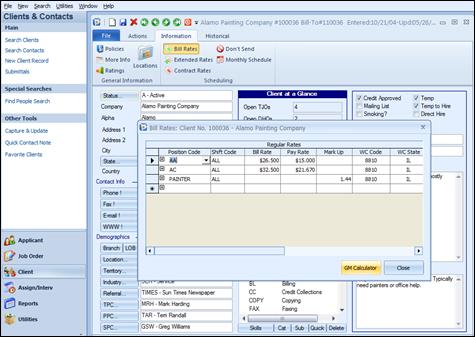
The Client Bill Rates allows users to set the pay and bill rates specific to a position code for a client. The system will automatically calculate the new rates if you have negotiated a different rate for a specific position. This enables users to select a position code in a job order and to have the pay and bill rates auto-fill.
Users can also set the Mark Up by Position Code.
Use the Bill Rates option from the Client record Ribbon Bar.
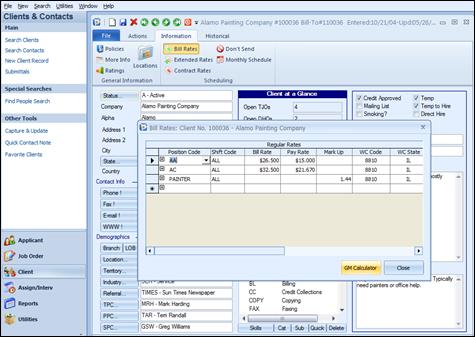
Client Bill Rate screen with Mark Up entered for the Position of Accounting Clerk
The Mark Up column provides an alternative to typing in both the Pay and Bill Rates for a Position. Instead, users can simply add a Mark Up for each position, per client.
When a Mark Up is added to the Position code in Client Bill Rates and users select the Position code in a Job Order for that Client , the Bill Rate will be automatically calculated and entered in based on the Mark Up once the Pay Rate is entered on the order. Alternatively, if the position code is selected and the bill rate is entered, the pay rate will be calculated and entered.
The Mark Up in the Client Bill Rates overrides any Mark Up from the Client Policies screen. It also overrides any rates defined for the position in the Position table found in the Ultra-Staff Codes Editor.
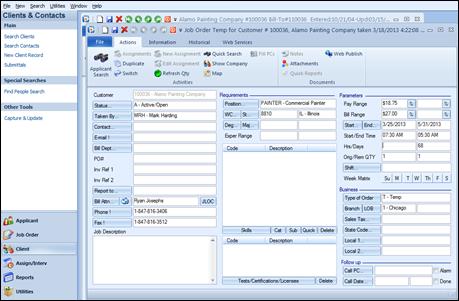
Job Order with position code and pay rate entered. Bill Range auto-fills based on mark up
In the example above, the position code was added to the job order and the pay rate was entered. The Bill Range field was automatically filled based on the mark up in the Client Bill Rate screen. If the Bill Rate is entered into the job order, the Pay Rate will auto-fill.
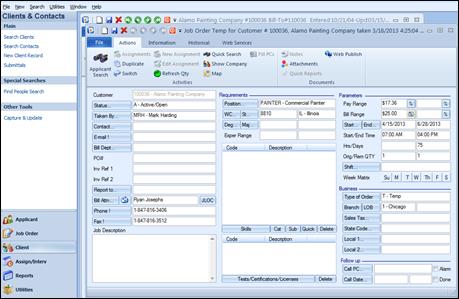
Job order with Position and bill rate entered
In the example above, the Position Code and Bill Rate were entered into the job order and the Pay rate was auto-filled based on the Mark Up in the Client Bill Rates screen.
Please note that the Mark Up in the Client Bill Rates screen will override any Mark Up set in the Client Policies screen.