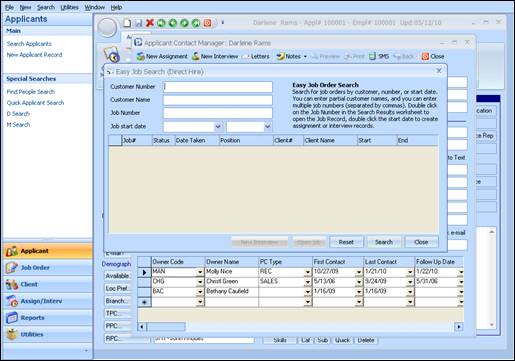
By clicking on the New Interview button, the Easy Job Search (Direct Hire) window displays.
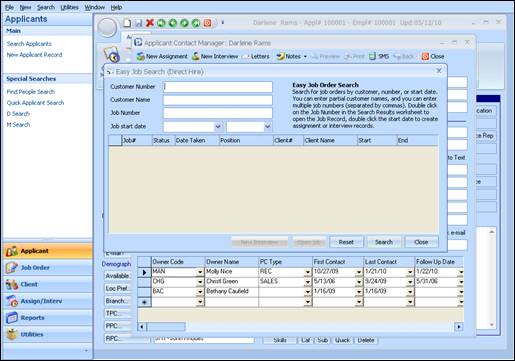
Figure 1.11 - New Interview button in Contact Manager.
Enter the desired criteria to access a list of Direct Hire Job Orders, and choose Search from the buttons at the bottom of the window.
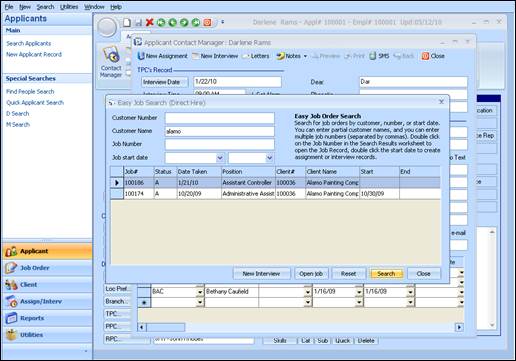
Figure 1.12 - New Interview – Job Order list
From this list, the Job Order may be viewed and an Interview record created.
There are two ways to access this information; using the buttons at the bottom of the form, and double-clicking on columns within the selected line.
The buttons at the bottom of the form perform the following functions:
New Interview: by choosing this, a Direct Hire Interview record will be created for the selected Job Order and Applicant. The Interview record will be presented and any necessary information may be entered and saved at this time. An Interview record can also be created by double clicking on any column to the right of and including the Status field from the results grid.
Open Job: this will open the highlighted (selected) Job Order. A Job Order can also be opened by double clicking on the Job # field from the results grid.
Reset: this will clear all entered search criteria on the form in preparation for a new search.
Search: a list of Job Orders that meet the search criteria entered will be displayed from this option.
Close: exits the Search results screen and returns back to the Applicant Contact Manager form.
Selecting the New Interview option will present the Interview window, where any information needed to complete the Interview record will be available for data entry. Adding an Interview from here renders the same results throughout the software as adding an Interview from the Job Order directly.
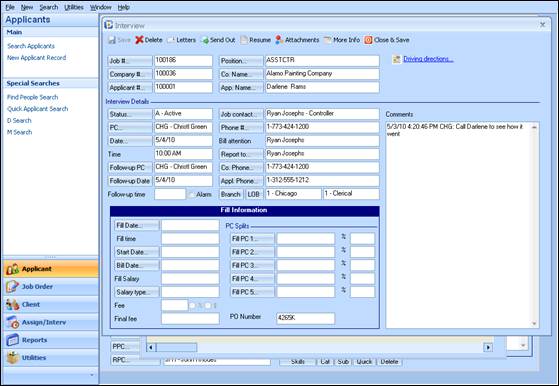
Figure 1.13 - New Interview form