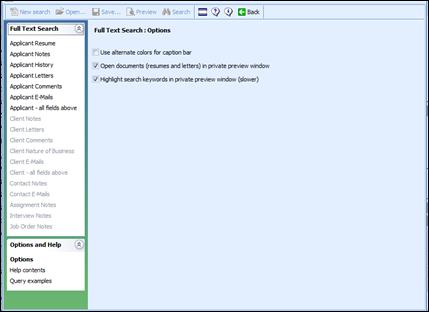
The Full Text Search module can be accessed from all of the search screens, but it is also important to understand how the data is being searched. Here is an explanation of the data that can be searched, the options available within the module and how the operators are combined to refine the search.
Ultra-Staff’s Full Text Search Module quickly scans selected tables and fields in the database for records containing one or more keywords, sentences or phrases that are specified and concatenated in logical sequences.
The Full Text Search module can be accessed in a couple of different ways, but first is an explanation of the data that can be searched, the options available within the module and how the operators are combined to refine the search.
The module can scan and evaluate the contents of the Ultra-Staff fields for the areas listed in the following table:
|
Area |
Fields |
|
Applicant / Employee |
Resume, Notes, Job History, Letters |
|
Client |
Notes, Letter |
|
Client Contact |
Notes |
|
Assignment |
Notes |
|
Interview |
Notes |
|
Job Order |
Notes |
Fields available to be searched for specified text by record type.
The “Area” equates to the Ultra-Staff record type and the “Fields” are the various sub-forms associated with the respective record type.
Before attempting to query the Ultra-Staff database take a moment to review the personal options. Click the link Options in the "Options and Help" pane of the vertical toolbar/Explorer Bar of the Full Text Search window.
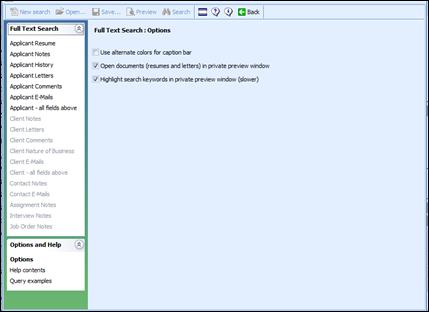
Options within the Full Text Search
Full Text Search options are described below:
Use alternate colors for caption bar: Check or uncheck the box to observe the effect on the user interface.
Open documents (resume and letters) in private preview window: When this box is checked any double click on a resume or letter record in the Search Results window generates a new ABD Document Viewer instance (from where the user can directly print, save or e-mail that document). When the box is not checked, the record will open into its standard Ultra-Staff window.
Highlight search keywords in private preview window (slower): When this box is checked, and resumes or letters are opened in a private preview window, the search terms entered will be highlighted in red throughout the document. This option may slow down the search, as the speed with which the results are displayed is affected by a high number of search terms and document hits.
Options that are set take effect immediately. To return to the "input fields" window, simply click on the ‘Back’ button on the Explorer Bar.