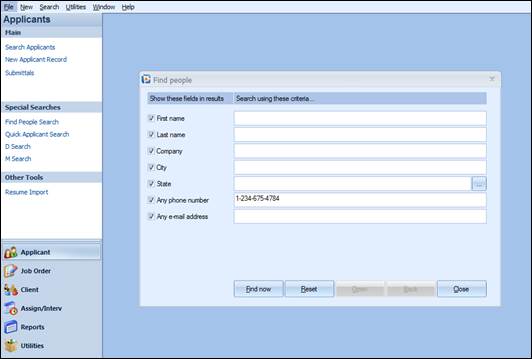
The Find People tool allows users to search through both the Applicant and Client databases at one time, based on the criteria selected. It is accessible from the Applicant and the Client Special Searches menu.
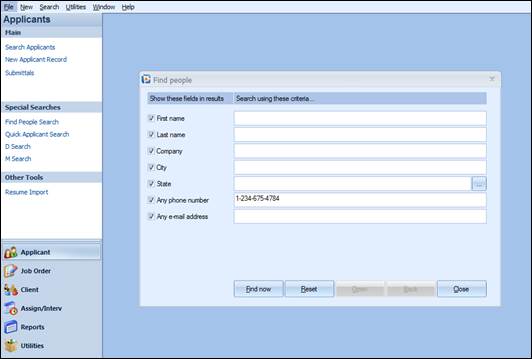
Find People Search screen
To the left are checkboxes that determine what should appear on the search results; in the field to the right of each checkbox enter the value to be searched.
Once the search criteria is entered, click on the Find now button to see the results.
|
7 |
The Find People function gives you a choice to enter a first name, last name, company, city, state, any phone number or any email address of a person to locate them in the system. Enter the information then click Find Now.
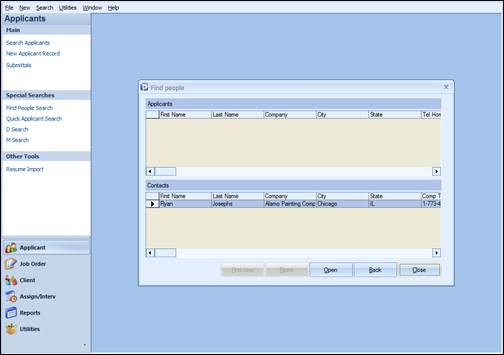
Find People – Search Results
A split screen of results will appear – the top portion displays the results from the Applicant side, where the listing of an applicant name will display for each match found, and the lower portion displays the records found within the client contacts.
Double-click the name you are looking for, or highlight the row and then click the Open button, to see the detail on that person – either the Applicant detail or the Client Contact detail will be presented.
Choosing the Back button will return you to the search window; Reset will clear the search criteria entered, and Close will exit the Find People program.