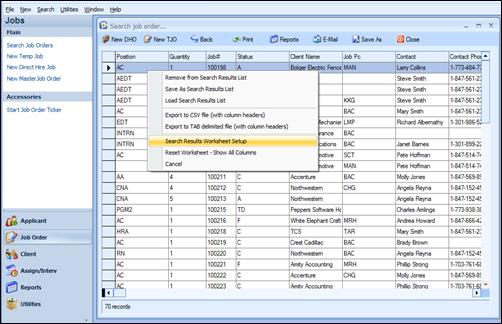
The Job Order Search Results grid can be formatted in a user selected layout in the same manner as the Applicant results grid. The columns within the grid can be hidden or displayed. The grid layout can be accessed by going into the main menu option Utilities>Options>Search Results Worksheet Setup>Job Order Search Results. The grid layout may also be accessed by doing a right mouse click within the search results list and selecting Search Results Worksheet Setup.
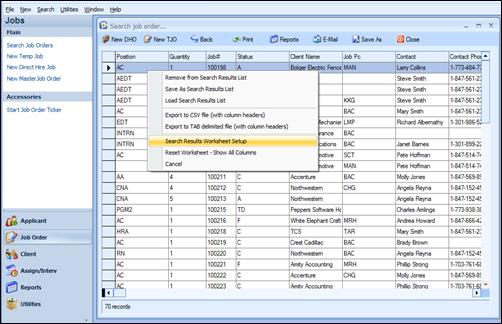
Job Order Search results with right click menu displayed
The menu options are described below:
Remove from Search Results List: This option allows the removing of a highlighted or multiple highlighted line item(s) from the listing.
Save as Search Results List: This option allows the saving of the names on this list to a file for repopulating at a later date.
Load Search Results List: The results that were previously saved can be reloaded; this is useful for retrieving the exact results content that were obtained from a previous search. The reloaded results are placed in the results grid to allow for easy access to the information.
Export to CSV file (with column headers): This option will prompt users to save as a CSV file for future use.
Export to TAB delimited file (with column headers): This option will prompt users to save as a TAB delimited file for future use.
Search Results Worksheet Setup: This option allows the hiding or displaying of a grid column. There are 33 columns in the default setting for the Job Order Search Results grid layout. Check or uncheck the columns to format the grid results to the desired display. Click OK for the changes to take affect or Cancel to remove the worksheet columns setup screen.
Reset Worksheet-Show All Columns: This option allows the reset of the default grid column layout. This can also be accomplished from Utilities on the horizontal menu. Go to Utilities>Options>Search Results Worksheet Reset>Reset Job Order Search Results.
Cancel: Click Cancel to remove the menu.
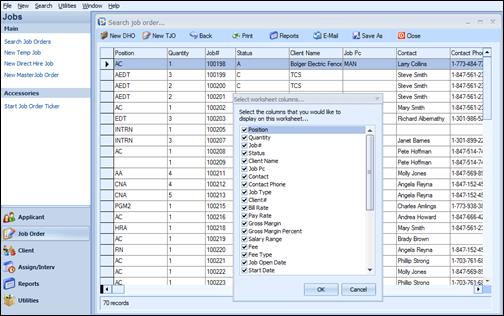
Job Order Worksheet setup screen
The default setting for this grid has all columns checked to be displayed. At this time, the user can check or uncheck the columns they wish to display. In this way they can customize their search results.
To restore the default setting, click on Utilities>Options>Search Results Worksheet Reset>Reset Job Order Search Results Worksheet or do a right mouse click within the search results list and select Reset Worksheet, Show All Columns. This will restore the grid to its default layout, displaying all available columns in their default position.