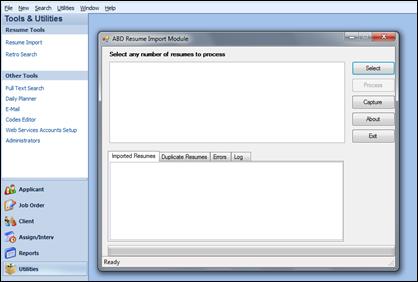
The Ultra-Staff Résumé Import module can easily handle a large number of résumés at one time.
To start, access the Ultra-Staff Résumé Import module. Use the Select button to access the Browse window to locate the folder where the résumés to be processed are stored.
![]()
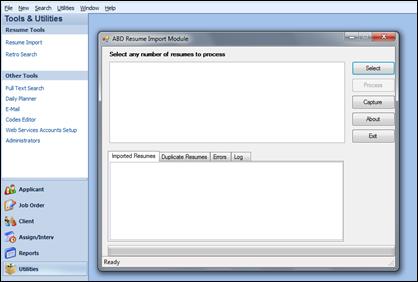
Resume Import Module with Select circled.
Next, select the résumés that are to be processed. One or more may be selected by using the CTRL key and then clicking the desired résumés so they are highlighted.
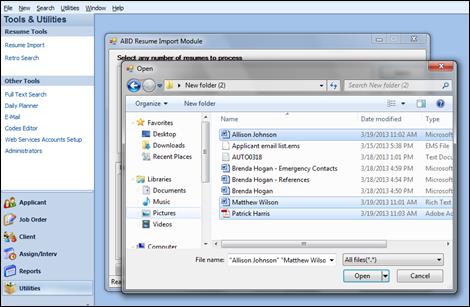
Browse window with multiple resumes selected.
Once the résumés are highlighted, choose OPEN from the Browse window, which will add the résumés to the Ultra-Staff Résumé Import window.
Once the resumes are brought into the Résumé Import module, they will be listed with a checkbox to the left of each résumé, which allows for de-selection, if need be.
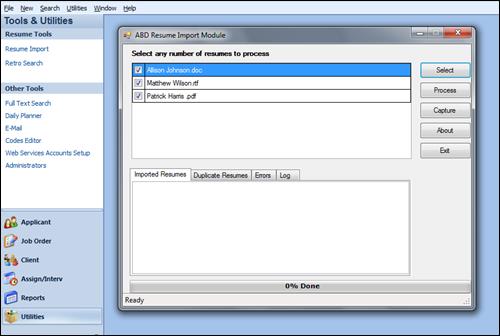
Resumes waiting to be processed.
Only a résumé with a checked box will be processed.
Once the desired résumés are selected, choose Process – this will review, parse, and import the résumés into actual Applicant records.
Once the Processing is complete, the résumés are cleared from the top portion of the window, and found in the lower portion. There is a status bar at the bottom of the window that will list the number of résumés that were processed, and also if there are any duplicate résumés found.
Note that in the screen shot below, the status bar states how many were imported successfully, and how many were already found in Ultra-Staff. Note: If there are any duplicates found, the Duplicate Records tab will open in front of the Processed Records, as seen below.
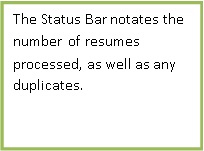

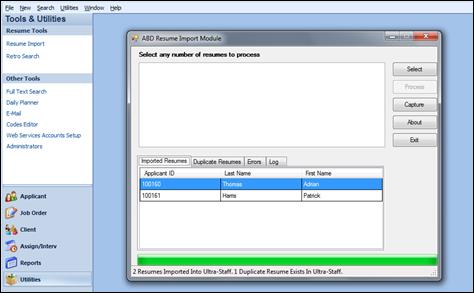
Resume Import screen after processing is complete – Status shows number processed and number of duplicates.
There are four tabs found in the lower portion of the window:
Imported Résumés: This tab will display all of the résumés that were imported successfully. The new Applicant ID will appear, along with the Last and First Names.
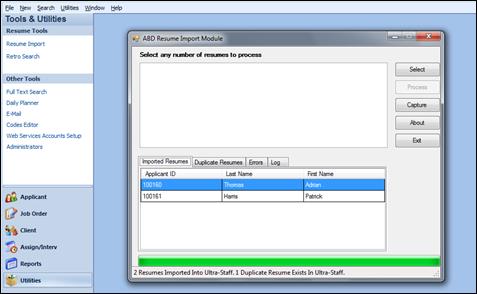
Resume Import window showing Processed Records.
Duplicate Résumés: Any records shown in this tab have been identified as already existing in the Ultra-Staff database. The criterion for a duplicate record is an exact match on the First and Last Name, E-mail address or home phone number, of the applicant from the résumé to an existing Applicant found in Ultra-Staff. Contact an ABD Representative to set up the desired match option.
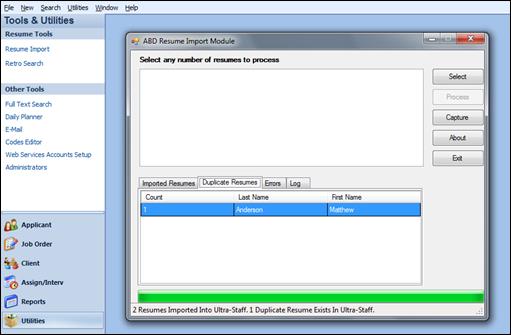
Resume Import window showing Duplicate Records.
To view the résumés deemed as duplicate, simply double-click on a name in this listing and the Ultra-Staff Assistant window will be presented. This will display the Applicant record details on the left side, and the résumé to be imported on the right.
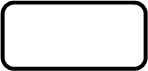
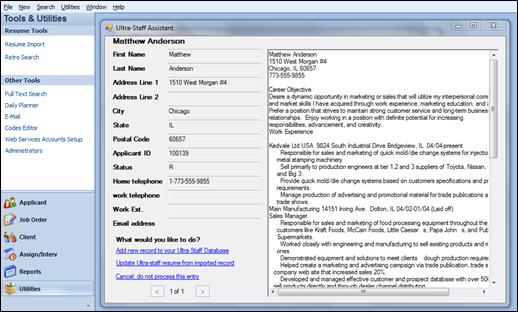
Ultra-Staff Assistant window showing existing record and new resume
Ultra-Staff provides three options of what can be done with duplicate résumés:
Add new record to your Ultra-Staff Database: Selecting this will add the résumé to the Ultra-Staff Applicant database as a new Applicant.
Update Ultra-Staff Resume from imported record: Using this option will update the existing Applicant found in the system with the new résumé’s information.
Cancel: do not process this entry: This selection will abort the entry of this résumé into the Ultra-Staff database.
There are also page arrows available, in the instance where more than one applicant is a match to the résumé being processed. Use these arrows to scroll from one résumé to the next.
Errors: This tab will list any résumés that were not processed and the reason why.
Log: This tab will list all resumes that were selected for processing, and list their status/outcome from the resume processing.
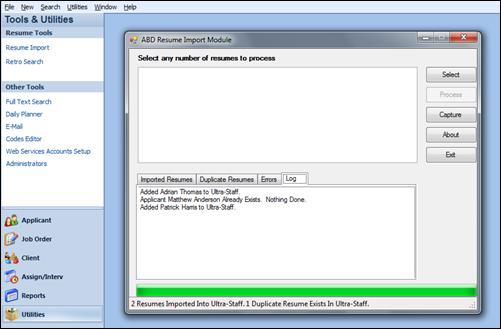
Resume Import window – Log tab