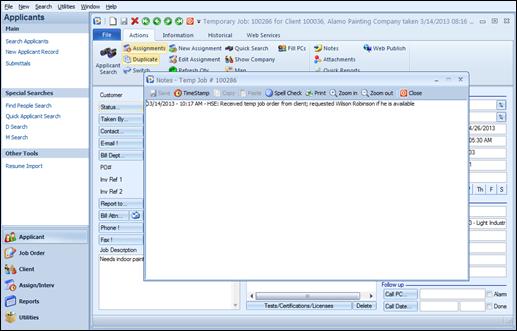
Click this to view and record notes about the Temp Job Order. For convenience, the right mouse click in the note form will display a sub-menu offering the options to Undo, Cut, Copy, Paste, Delete or Select All. Notes are unlimited.
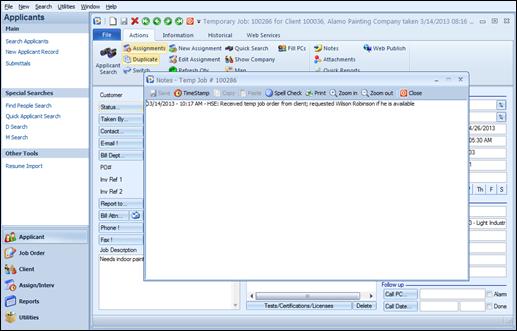
Temp Job Order Notes
The Notes icon is used to view and record notes about the job order. On the top of the screen, clicking on Save will Save any changes made. The TimeStamp option inserts the date, time and user’s PC Code into the Notes form. Copy and Paste functions are easily achieved by clicking on Copy or Paste. Spell Check will check the notes for spelling errors. The contents of the Notes can be printed by clicking on Print. The Zoom in and Zoom out buttons increase or decrease the size of the font in the Notes form.
Exit from notes by clicking “X” or the Close button. The Close button will save and close the notes window. The “X” button will prompt saving by opening a warning message: “Save changes to this document?”
If the Note length, when choosing Close, is less than what it was upon entering the Notes, the following message will appear: “The length of your notes is less than the original length. Do you still want to save?” This is to warn the user to possibly not save information if some notes had accidentally been deleted. It is just a precautionary measure to preserve notes from accidentally being deleted.