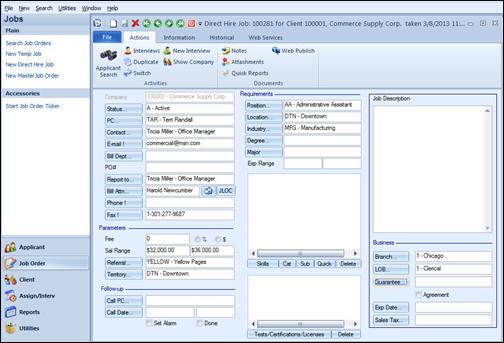
![]()
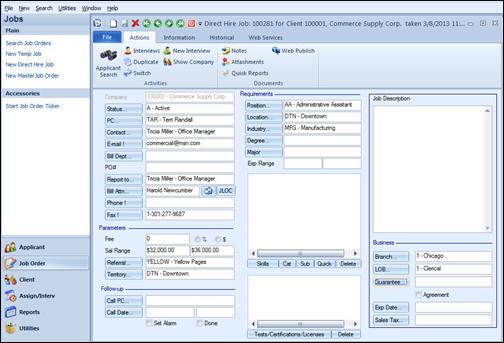
Use an existing job order to search for qualified and available applicants
The resume submittal feature allows users to email multiple resumes of qualified candidates to a Direct Hire job order contact. The process works the same way it does in the Temp job order, only the applicant search is generated from a Direct Hire job order. To begin the process, display an existing direct hire job order on the screen. Click on the Applicant Search button to initiate the search.
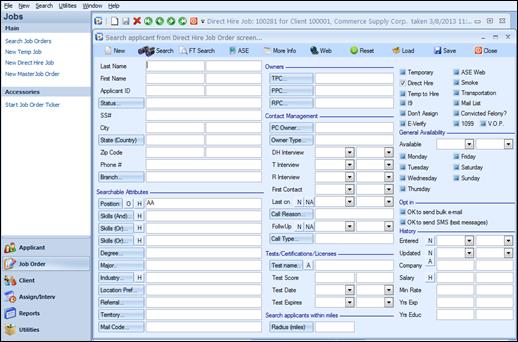
Applicant search screen from Direct Hire job order with the Position and Skills
To find qualified applicants, click on the Search button. This will return all applicants in the database who meet the job criteria.
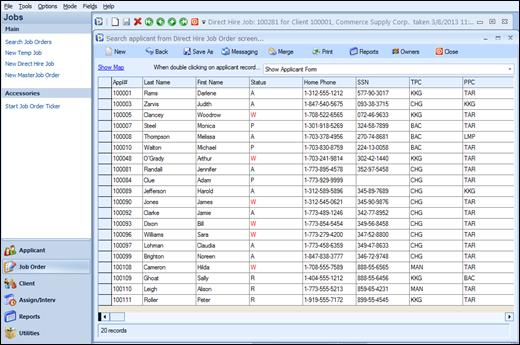
Results of Applicant search from Direct Hire job order.
At this time, it may be necessary to edit the list. Perhaps some of these applicants are not available or not qualified for this job order. To delete their names from the results grid, simply highlight the line containing their name. To select the line for deletion, click the cell to the left of the line.
Then right click on the grid and select ‘Remove from search results list.’ The line will instantly disappear. Continue to edit the list in this manner until it contains only those applicants you wish to submit resumes for.
Once the list has been edited to only show the desired applicants, right click on the search results. From this menu, select the Submit resumes for these applicants/employees as shown below.
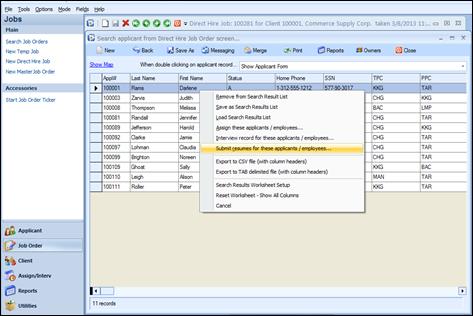
Right click menu options. Select the Submit resumes option
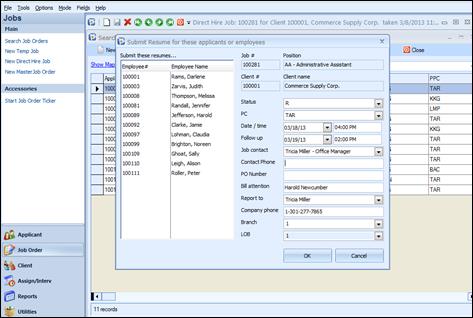
Resume Submittal screen
This screen allows the user to verify the data from the job order and also to fill in any missing information. In the example above, moving from the upper left of the screen, note that all applicants from the search results are listed. If they have a resume in their record, it will be emailed using the Resume Submittal feature.
If an applicant on the list does not have a resume, they will be listed on the resume exception report. Resumes will only be sent for those applicants who have them on file, i.e. in the Resume button of their Applicant record. At the upper right of this screen, note that the Status is an ‘R’. This stands for Resume.
The process of Resume Submittal will email the resumes to the job contact and will also create an Interview record for each of the applicants. The Interviews will be coded R=Resume, so the job order contains a history of all the resumes sent. The PC, the date and time of the resume submittal and the follow-up date and time are displayed. The job contact and their phone number are also displayed.
When all of the information in the screen is accurate, click on OK to begin the submittal process. Remember, if the applicant does not have a resume on file, an exceptions report will print. Once the exceptions report is closed, the ABD E-mail client will appear:
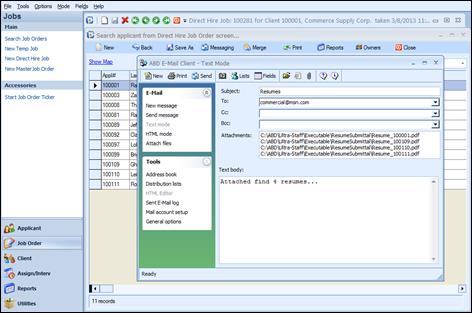
ABD E-mail Client showing Resumes as attachments.
|
1 |
The resumes are now attached to the email. The To: field in the email has sourced the Job Contact’s email address from the Contact Manager. Also note that each attachment is named using the Applicant number as a reference. All that’s needed to finish the process is to click on Send!
The Resume Submittal process is recorded in the Applicant, Client and Client Contact logs. The Applicant log is accessed from the horizontal toolbar on the applicant record.
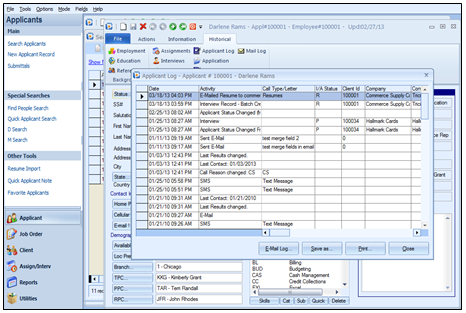
Detail of the Applicant log
The detail of the applicant log shows the interview that has been created and the status of R = Resume. It also shows that an email has been sent as a result of this process. Note: Double clicking on the Activity line will display the Client record.
After emailing the resumes, return to the job order and click on the Interview icon from the horizontal toolbar under the historical tab. The screen shot below shows all of the interviews created by the Resume Submittal process. This ensures an accurate history of candidate information sent to the client for this specific job. It also allows entry of notes and commentary within each interview record.
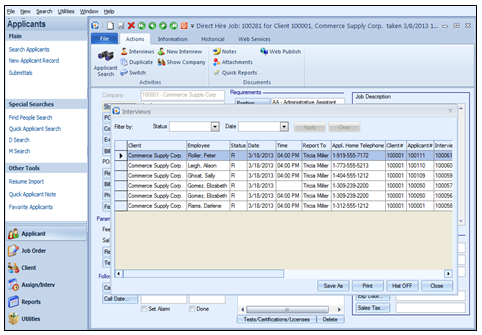
Interviews created from the Resume Submittal process