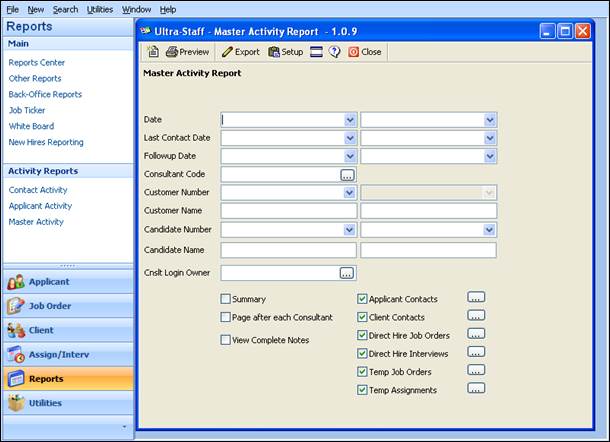
Once the setup is complete, it is time to run the report.
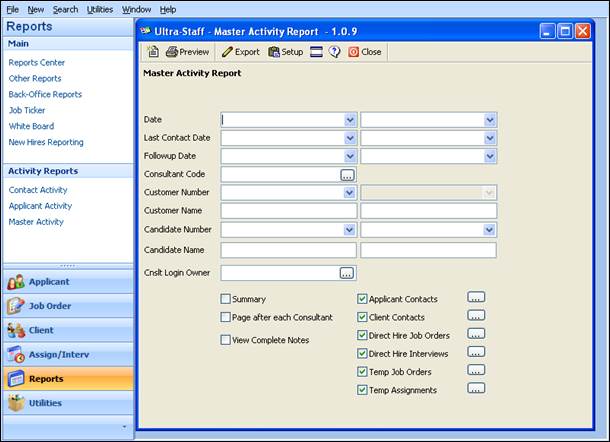
Figure 1.48 Master Activity Report
The parameter selections are much like the selections on the Applicant Activity and Client Activity Reports, and are described below:
•Date. This is a date range selection; choose the date range for the system date of when the item was entered into Ultra-Staff. Using the drop-down arrow in the field will display a calendar for ease of date selection, or else enter the date in MM/DD/YY format.
•Last Contact Date. This is a date range used to select the Last Contact Date that was entered in the Contact Manager. Using the drop-down arrow in the field will display a calendar for ease of date selection, or else enter the date in MM/DD/YY format.
•Follow up Date. This is a date range used to select the Follow up Date that was entered in the Contact Manager. Using the drop-down arrow in the field will display a calendar for ease of date selection, or else enter the date in MM/DD/YY format.
•Consultant Code. Enter the Placement Consultant Code or range of codes to be included in this report. There is a drop-down arrow in the field that may be used for the Consultant Code selection, or the initials may be entered manually in the field(s).
•Customer Number. This is the Customer Number(s) to be included in the report. It a range field, so a starting and ending number may be used. There is a drop-down arrow available for ease in selection, but if the numbers are known, they may be manually entered.
•Customer Name. This is the Customer Name(s) to be included in the report. This is a range field, so a starting and ending name may be used here. There is a drop-down arrow available for ease in selection, but if the names are known, they may be manually entered. If a partial name entry is used (i.e., AME), all names that start with the letters AME will be listed in a separate window for selection.
•Candidate Number: This is the Applicant Number to be included in the report. It is a range field, so a starting and ending number may be used. There is a drop-down arrow available for ease in selection, but if the numbers are known, they may be manually entered
•Candidate Name. This is the Applicant Name(s) to be included in the report. It is a range field, so a starting and ending name may be used. There is a drop-down arrow available for ease in selection, but if the names are known, they may be manually entered. If a partial name entry is used (i.e., SMITH), all names that start with the letters SMITH will be listed in a separate window for selection.
There are also checkboxes that enable some additional features:
•Summary. Checking this box allows the report to be summarized, where only totals will be shown for each consultant.
•Page after Each Consultant. Checking this box will page break between each consultant code.
•View Complete Notes. Displays the Last Result field notes from the event listed.
•Selection of Groups. Checking these boxes allows the different groups to appear or not on the report. The Checkboxes are as follows: Applicant, Contacts, Client Contacts, Direct Hire Job Orders, Direct Hire Interviews, Temp Job Orders and Temp Assignments.
Note, too, that this report has an Export option found at the top of the parameter form, which will allow for the content of the report to be accessed with any spreadsheet program.
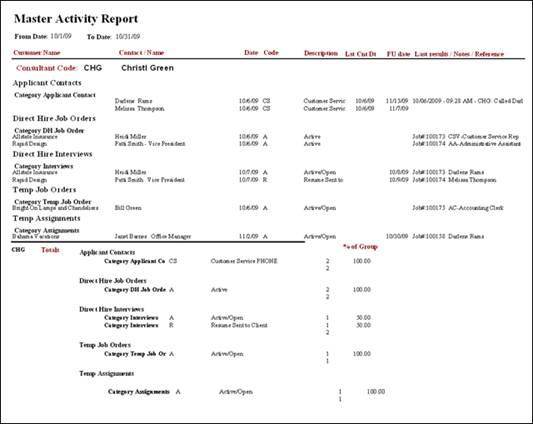
Figure 1.49 Master Activity Report
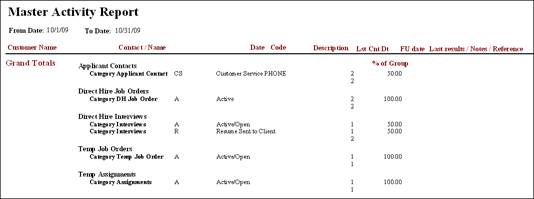
Figure 1.50 Master Activity Report –Grand Totals