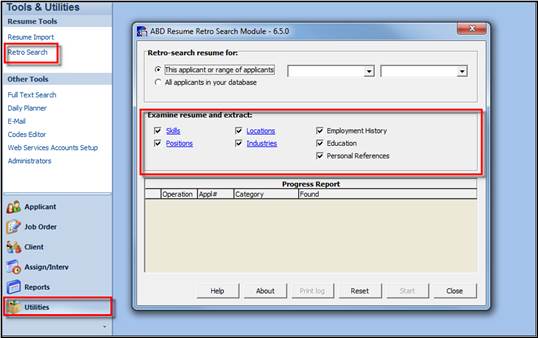
First, access the Résumé Retro Search program, either from the Applicant’s Résumé or through the Utilities menu.
Next, from the Retro Search selection window, define which codes/information is to be scanned and populated. If accessing from the Utilities menu, select the Applicant to run this search for, or select a range of Applicants. If running from the Applicant Résumé, the applicant will already be filled in.
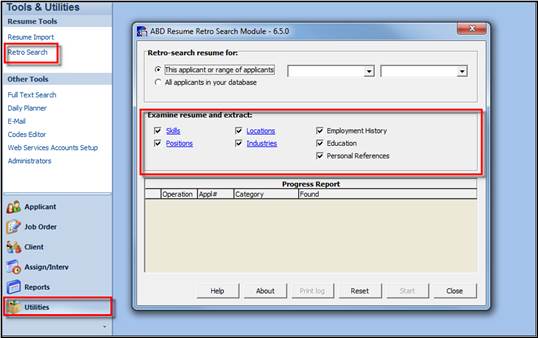
Resume Retro Search selection window.
Choose what information should be used to search and populate the Applicant record with:
• Skills (uses Skill Synonym table)
• Industry (uses Industry Synonym table)
• Position (uses Position Synonym table)
• Location (uses Location Synonym table)
• Employment History (uses the original job title from the résumé)
• References
• Education (including Degree)
Note that the all codes have a checkbox to the left of them, so that they may be selected independently. If the box is checked, all of the information found within the tables will be scanned. However, the Skills, Positions, Locations, and Industries are a hyperlink, which allows for the drilling into those tables so that only selected Skills, Positions, Locations, and Industries may be chosen to run the Résumé Retro Search on. This is particularly helpful when a new code is added and the Résumé Retro Search is to be run on just the new codes.
Below is a screen shot of the drilling into the Skills sub-window and the selection of just specific Skills to be searched.
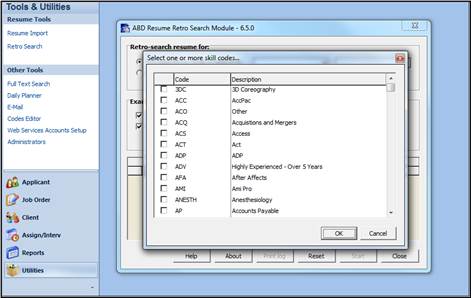
Skills sub-window listing all Skill codes
Again, if any boxes are checked in this sub-window, these will be the only codes that will be considered when running the Résumé Retro Search.
Upon closing the Skills sub-window, the number of Skills selected will appear to the right of the Skills heading.
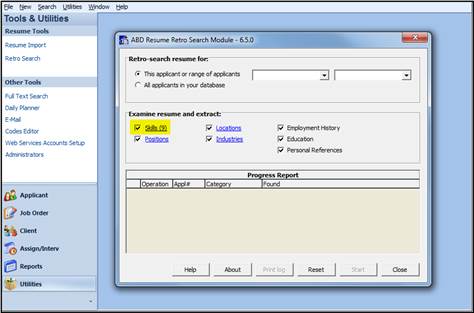
Retro Search selection window
To perform the Résumé Retro Search, choose START. The system will search all stored résumés, and update the applicant records. At the bottom of the window is a listing of all of the Applicant records that were scanned, and whether they were updated or not.
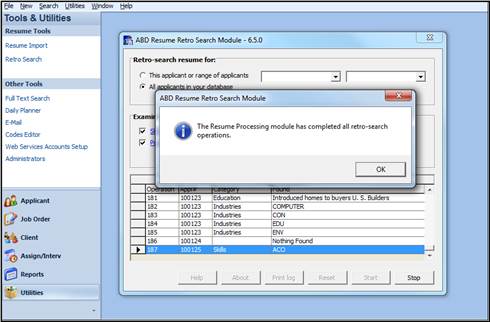
Retro Search window- processed search
Remember also that the Résumé Retro Search can be performed from within the Applicant Résumé button. All of the functionality is the same.
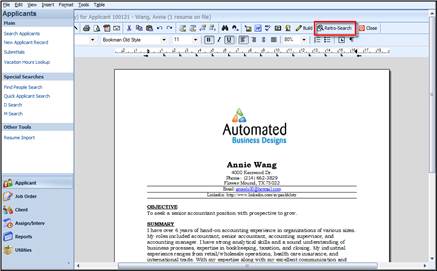
Resume window from Applicant record with Retro Search circled.