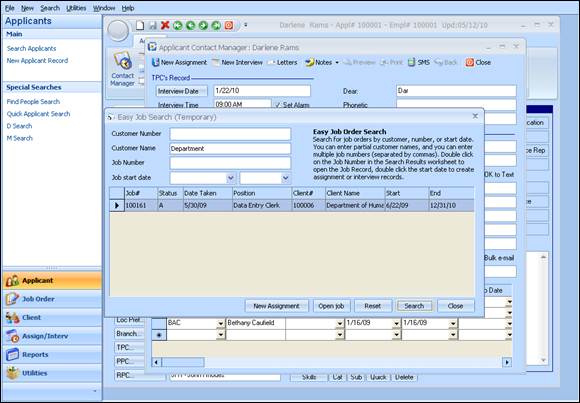
Periodically it is good to stay in contact with both the Temporary and Direct Hire employees, just to see how the job is going for them and if they need anything or have questions. This is easily accomplished through the Applicant Contact Manager.
First, access the Applicant Contact Manager, and choose New Assignment (for Temporary Job Orders) or New Interview for Direct Hire Job Orders. The New Assignment will be used for this example.
Once New Assignment had been selected, enter the criteria for the job where the employee is working. Choose Search, and the list of Job Orders for that client will be displayed.
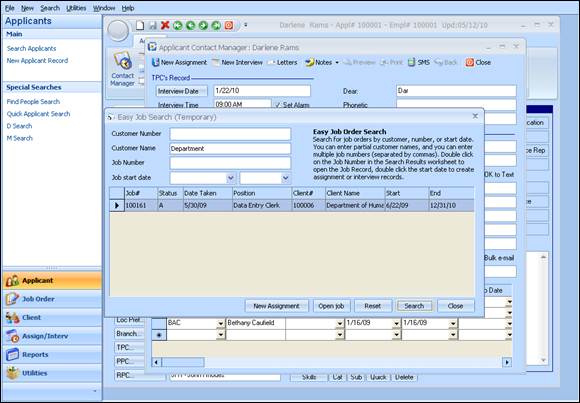
Figure 1.17 - Search Jobs from Contact Manager
Highlight the desired Job Order and choose Open Job if needing to view the details of the Job Order, or simply choose New Assignment to create the assignment record.
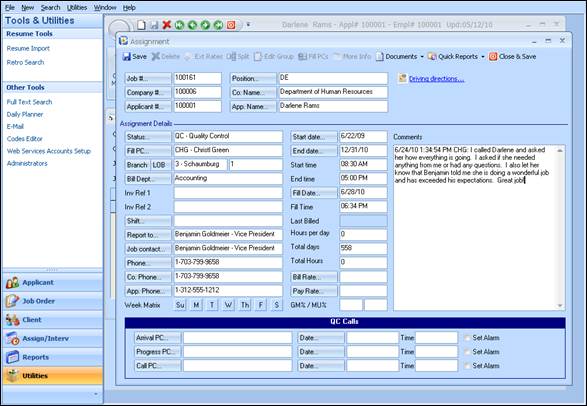
Figure 1.18 - Assignment form from Contact Manager
From the Assignment record, enter any pertinent information like Status, Start/End Dates, and Comments. Don’t forget that custom Status codes may be created so that each record can be coded for the action that had taken place (QC is the code in this example)….and an Assignment Search may even be preformed to see how many QC calls were made on working Applicants!