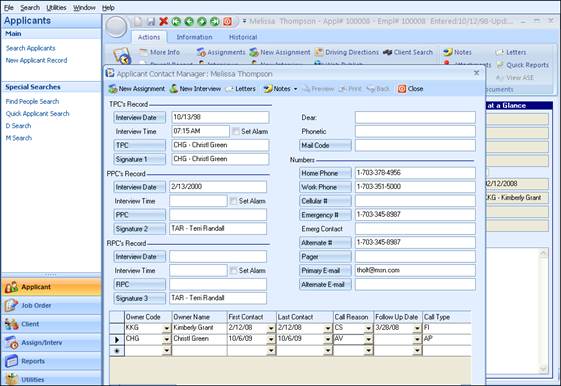
In making daily calls to Active (not working) Applicants, quickly access Job Orders based on desired and even submit an applicant resume to the Job Order Contact – right from the Contact Manager!
Start by accessing the Applicant Contact Manager. Document the call in the Contact Manager, and when done, choose New Interview (for a Direct Hire Job Order) or New Assignment (for Temporary Job Orders). For this example, a New Interview will be used.
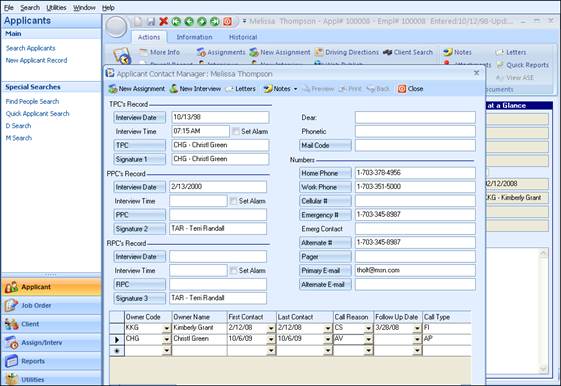
Figure 1.19 - Applicant Contact Manager Form
After the New Interview is selected, enter the desired search criteria (Customer Name, Number, or Job Number), and choose Search.
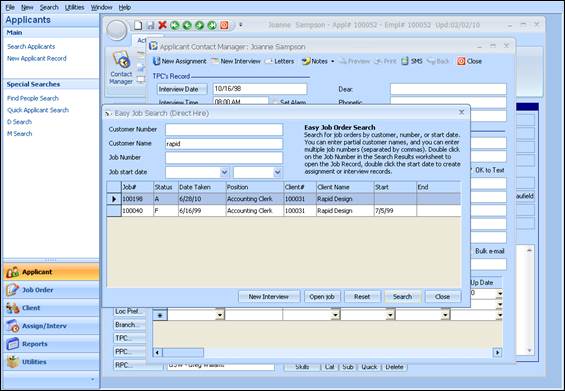
Figure 1.20 - Job Search form
From here, highlight the desired Job Order and choose Open Job (if needing to see more detail about the position); otherwise, choose New Interview to access the Interview record. Enter the pertinent information here. Note that because a resume is being sent, the Status code is R-Resume Sent to Client.
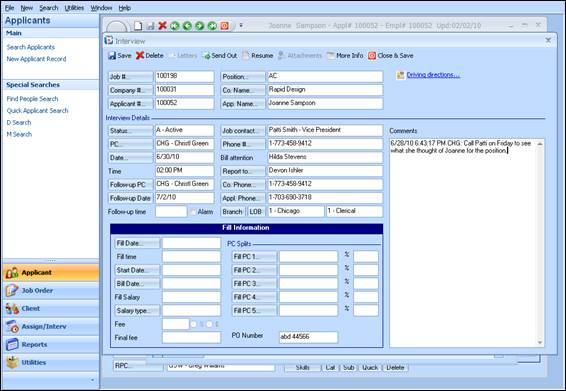
Figure 1.21- New Interview form
With the Interview record still on the screen, click on the Resume button at the top of the Interview form.
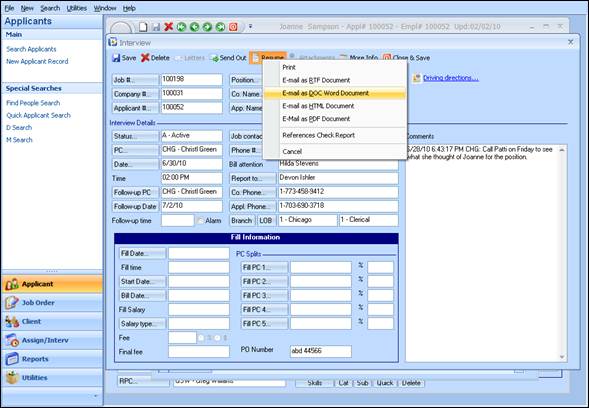
Figure 1.22 - Interview form – Resume button
The options for sending the resume are displayed; choose either:
•E-mail as RTF Document
•E-mail as DOC Word Document
•E-mail as HTML Document
•E-mail as PDF Document
In all cases it is understood that there is a default resume stored in the Applicant’s Resume button.
At this time, the ABD Email Client will be launched, where the email Subject and Text Body may be added.
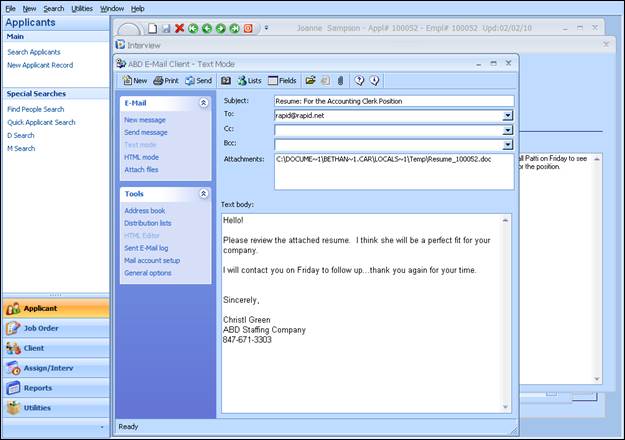
Figure 1.23 - Send Resume
Once the email is ready to send, choose Send Message from the E-Mail section on the left side of the window. This will send the resume to the email address of the Job Order contact.