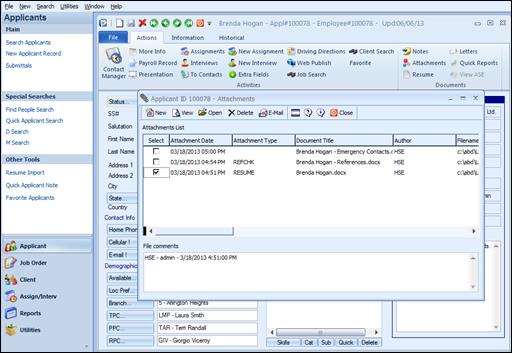
Attachments can easily be emailed from any of the Ultra-Staff records (applicant, client, contact, job, assignment and interview). This section will explain the process from the Applicant screen.
The Attachments window allows users to select one or more documents and send them as e-mail attachments to any valid e-mail address.
To select the files that are to be emailed, simply click the check box in the Select column next to the desired attachments.
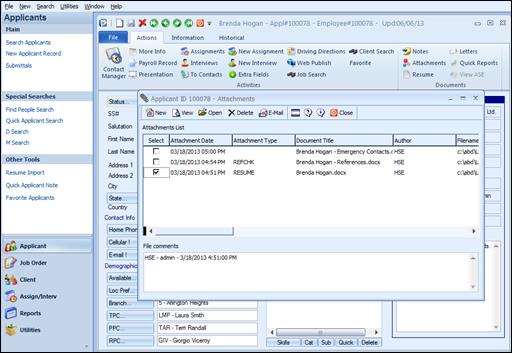
Selecting attachments for email
Once the attachments are selected, click on E-Mail from the toolbar to invoke the ABD E-MAIL client.
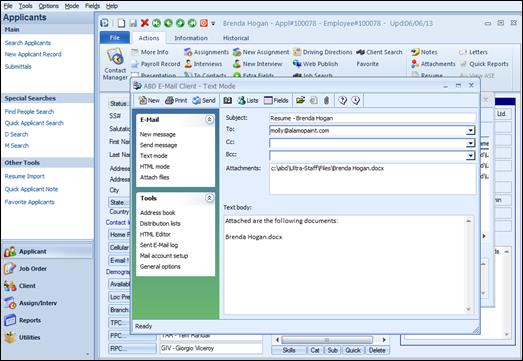
ABD E-Mail Client with attachments shown
Remember to fill out the Subject: and To: fields, and any other fields necessary. The body of the email will default with the attachment information, but this can be added to or removed, if desired.
When sending the email, if the recipient is recognized as a valid Ultra-Staff record, a log entry is created for that recipient (applicant, client or contact). This function allows for tracking and auditing of day-to-day operations when attachments are emailed out. In the above example, the email was sent to a client contact, Ryan Josephs, and below is the Contact Log for Ryan.
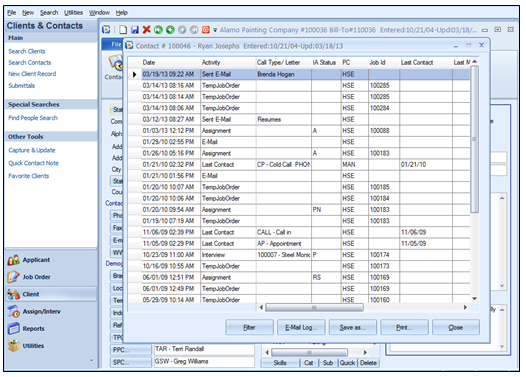
Contact log showing email entry