
There are many benefits to the sending of batch emails; it is a quick and easy way to contact a number of recipients at one time for the sharing of information. Another benefit to using the Batch Email feature within Ultra-Staff is that the recipient only sees their name in the TO: field; the other recipient names are not shown. Think about it - with the distribution list not being disclosed, along with the ability to add the recipient’s name to the body of the email to give the email a more personal touch.
In order to include a client, client contact, or applicant to a batch email there must first be an email address listed. The Client email address is found on the main Client form, and the Client Contact and Applicant Contact email addresses are found within their respective Contact Manager windows. The only difference between the Applicant and Client Contact records is that the Applicant Contact Manager has a Bulk e-mail checkbox, which when checked, will include the Applicant included in batch email distribution lists generated through Ultra-Staff searches. If the checkbox is not checked, then the Applicant will not be included in the batch email distribution list.
![]()

Applicant Contact Manager
Next is the creation of the search. Define what group needs to be contacted, and select the desired search criteria and perform the search.
NOTE: Don’t forget that this list can be modified; simply click on the gray box to the left of the row to be deleted, then perform a right-mouse click to display a sub-menu from which “Remove from Search Results List” may be selected.
With the desired search results on the screen, choose either E-Mail or Messaging from the top option bar to display the available selections:
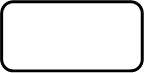

Applicant Search Results List – Messaging
•Save as E-mail distribution list. This allows for the saving of this distribution list so that it can be accessed at a later time for the sending of a batch E-mail; from the Applicant search, this list will only contain Applicants with the Bulk e-mail checkbox checked in the Applicant Contact Manager. All other searches will include any clients/contacts having valid email addresses on file.
•Use as E-mail distribution list now. Takes this distribution list and sends an email to all Applicants on this list with a valid E-mail address and from the Applicant search, have the Bulk e-mail checkbox checked.
•Send Text Message (SMS). Allows for the sending of a Text message to any Applicant who has the OK to Text? checkbox checked.
•Cancel. Closes this sub-window without committing any changes.
Keep in mind that an email will only be sent if there is a valid email address, and when a distribution list is being used, the recipients will only see their email address in the To: line.