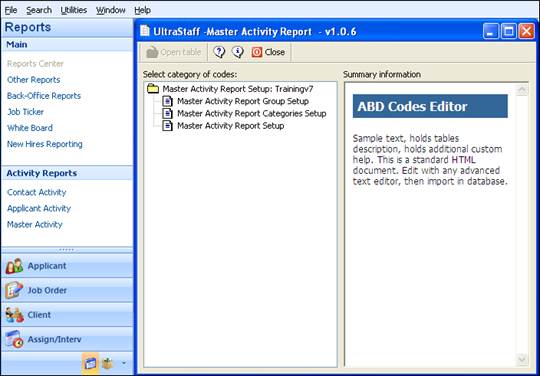
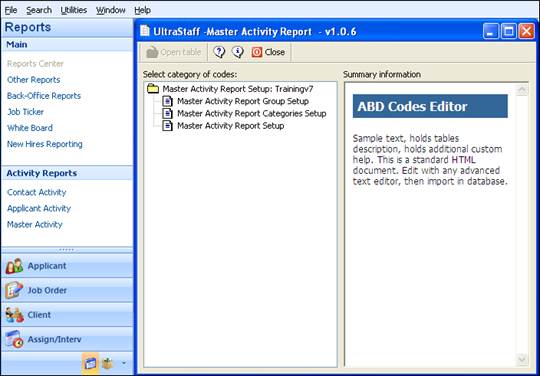
Figure 1.44 Master Activity Report Setup
The Master Activity Report Group Setup is the first step in the Master Activity Report setup. These are the built-in groups for the report, and used to determine the order and labels these groups should have.
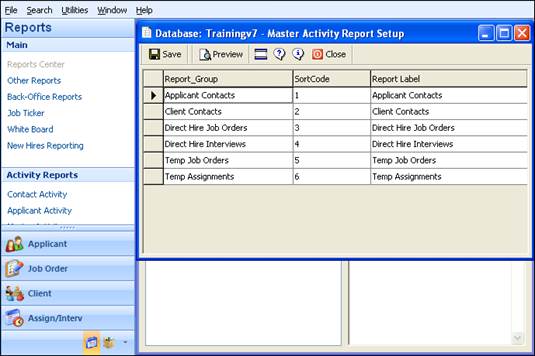
Figure 1.45 Master Activity Report Group Setup
The four columns in this setup are defined as follows:
•Report Group. These are the hard-coded Ultra-Staff groups found within the Master Activity Report.
•Sort Code. The number in this column determines the order in which the Report Group will display on the report.
•Report Label. For each Report Group listed, a customized label can be entered so that it is more relevant on the report output.
The second setup option, the Master Activity Report Categories Setup, contains the custom categories that are to be used for the grouping of the codes in the body of the report. The previous setup option contains the main groupings, whereas these Categories will be sub-groups within the Master Activity Report Group Setup definitions.
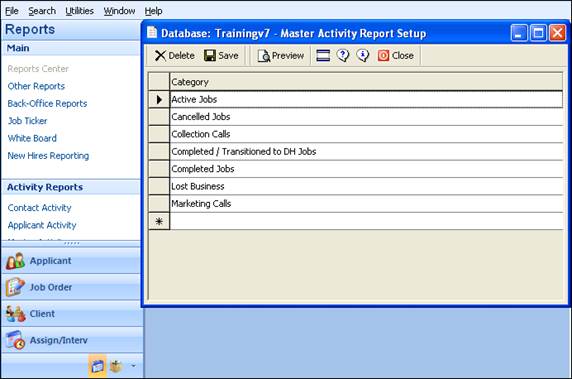
Figure 1.46 Master Activity Report Categories Setup
Shown above are some examples of the Categories that can be defined. These can be used within any of the Report Group Setups, so Categories can be created and assigned to Applicant Contacts, Client Contacts, Temp Job Orders, Direct Hire Job Orders, Temporary Assignments, and Direct Hire Interviews. These will be used in the final setup option, where the different codes associated with the Report Groups can be categorized using these defined Categories.
The third and final setup option, the Master Activity Report Setup, is where it all comes together. Here the Ultra-Staff codes (defined in Codes Editor) for each of the Master Activity Report Groups are “linked” to a Category, where they will subsequently be listed on the Master Activity Report itself.
This setup has three columns, which are defined as follows:
•Category. These are the Categories defined in the previous setup option, and will need to be assigned to a Category Code within a Report Group (the first setup option).
•Category Code. This is the equivalent of the Status Code, or Call Type Code, used in Ultra-Staff and defined through Ultra-Staff Codes Editor. Each of the Report Groups has codes associated with them, and they will be listed based on the Report Group selected.
For example, the Report Group selected below is Temp Job Orders. Each of the Temp Job Status codes defined in Ultra-Staff will be listed here, and the first column, Category, can be set so that each of the Temp Job Order Status Codes is associated with a Category. This way, the Master Activity Report is printed and within each Report Group the Category Codes will be tied to a Category.
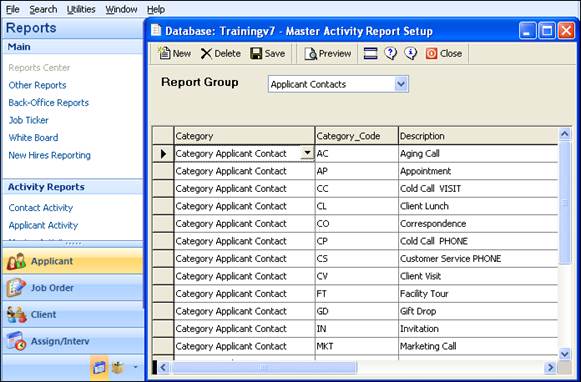
Figure 1.47 Master Activity Report Setup
•Description. This is the description associated with the Category Code.
This step will need to be repeated for each Report Group; simply change the Report Group at the top of the page and repeat this process for each Report Group.