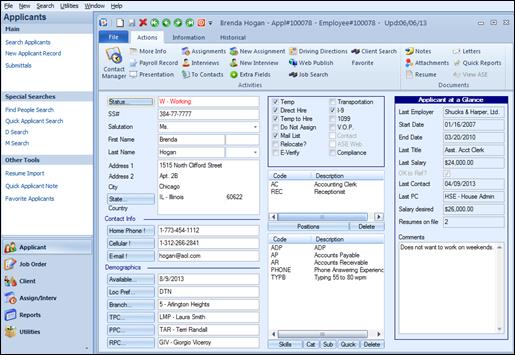
Ultra-Staff has the ability to allow users to save a variety of attachments to Applicant, Client, and Contact records, as well as Job orders, Assignments, and Interviews. This chapter will show examples from the Applicant record.
![]()
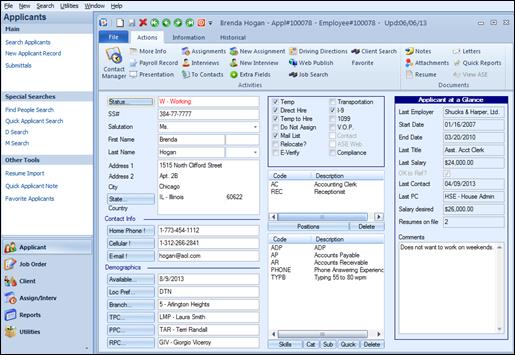
Attachment button on the Applicant record
Ultra-Staff allows users to save any type of file as an attachment to the various record types. By clicking on the Attachments button, the Attachments screen for that record is displayed.
Each attachment can be organized into an Attachment Type that is created by the Systems Administrator in the Codes Editor. There is also a File comments section on the bottom portion of the screen which will populate with a time stamp of when the attachment was attached to the record, and is a free form limited field.
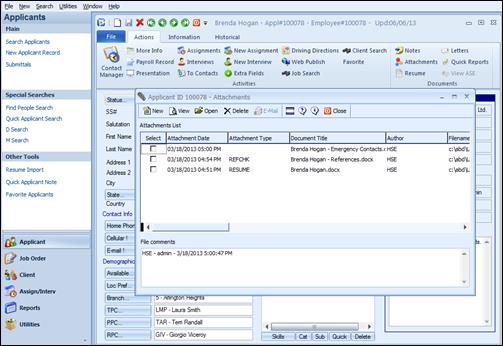
Multiple attachments connected to Applicant record
Any type of file can be saved as an attachment. Simply click on New and then browse to the folder in which the file is stored.
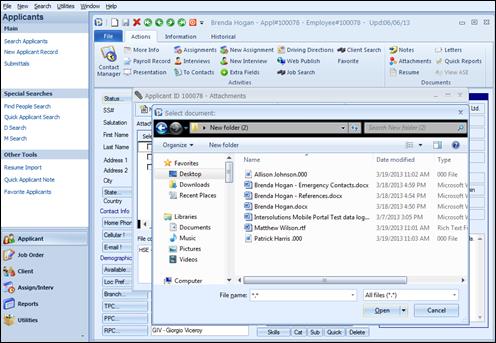
Select the file to be attached and click Open.
Select the file and once Open is clicked, the file name will show in the Attachment screen, and the file is attached to the record.
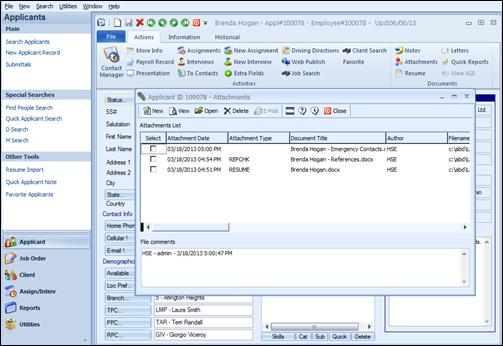
The file is now attached to the record
When files are attached in Ultra-Staff, they are saved to the Ultra-Staff folder. When an attachment is opened by any Ultra-Staff user, they are accessing the file from the Ultra-Staff folder. This makes it unnecessary for users to save these files on their local or shared drives.
To open an attached file, either double click on the document name or date; or click on the View or Open buttons. To utilize the View and Open buttons, the desired attachment must first either have a check mark in the Select check box, or the user must click on the attachment once to make it active.
Delete will remove an already stored attachment. First click in the Select check box of the attachment that is to be deleted, and then click on Delete. A confirmation message will open asking if you are sure you want to delete the attachment.