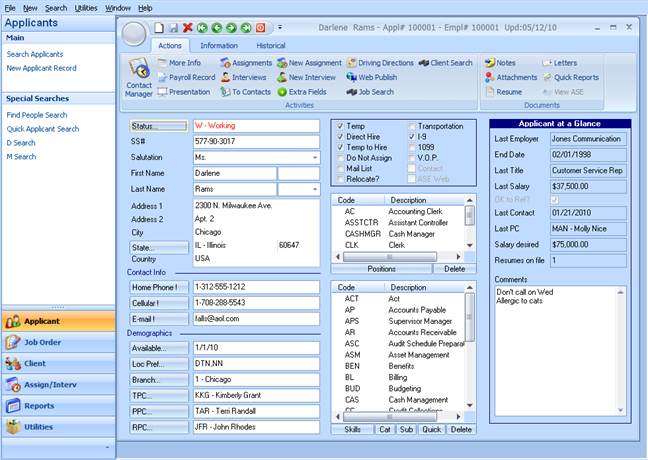
When speaking with an Applicant or Client Contact, first access their record in Ultra-Staff. For this example, an Applicant will be used.
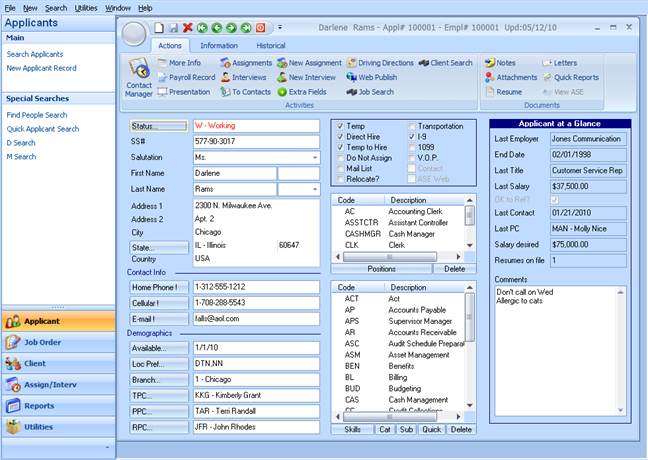
Figure 1.1 – Applicant Main Form
From the Applicant main form, choose the Applicant Contact Manager icon from the option bar at the top of the form. This will present the Applicant Contact Manager form.
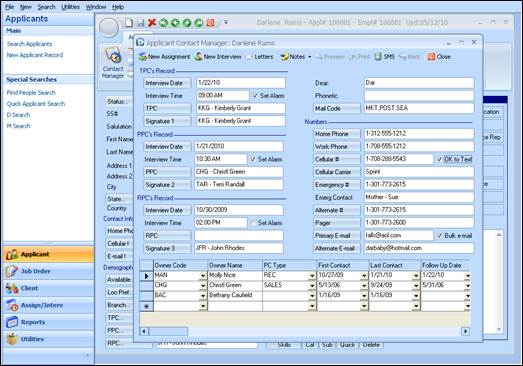
Figure 1.2 – Applicant Contact Manager Form
NOTE: Updates to both the Applicant and Contact Manager will follow the same process, since both contain the same Contact Detail fields.
Remember that each Owner (PC) will only have one line, so if this is a new Owner, enter or select the Owner Code in the next available line in the Contact Detail portion of the window. If this is an update to a previously entered Owner line, simply access that line.
There are two methods of entering Contact information in Ultra-Staff: